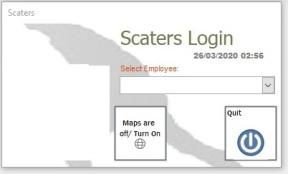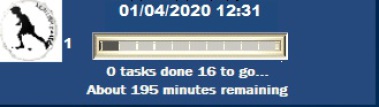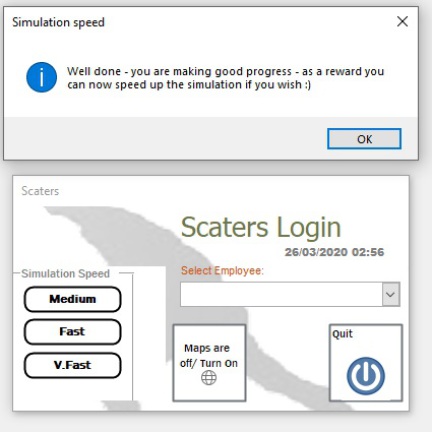Start the simulation (stage 1)
You must first launch the Scaters application by double clicking on it. You should only need to do this once at the start of the simulation. Once you click the “Start” button, on the Start screen, the log-in screen will appear.
Logging in
Each user should take turns to log-in when they have a task to perform. Simply click the drop down to select the relevant employee. The Home form, discussed in the roles section will then load. Upon logging in (for example as the sales manager) you will receive simulated email orders from customers that require processing.
Clock
Upon logging in the simulation clock, with progress bar, will load at the top of your screen. This provides information that is updated as you work through the simulation tasks in your group.
Note: You must complete the first sales order before additional orders can be processed.
When you have succesfully processed and completed three orders you will be able to speed up the simulation. New buttons will appear on the Log-in form to enavle control of this.